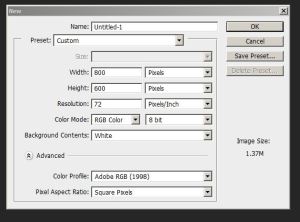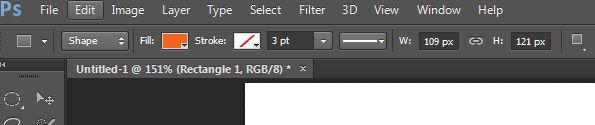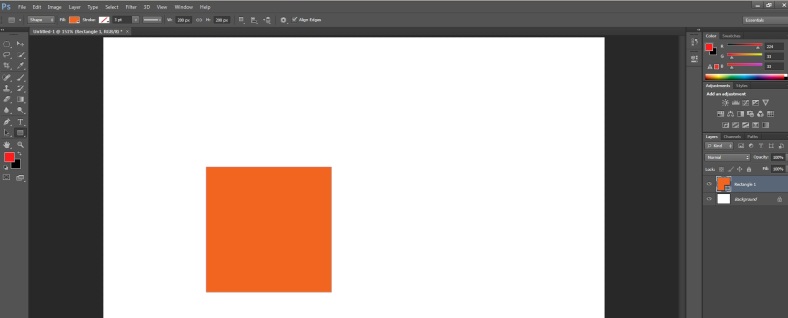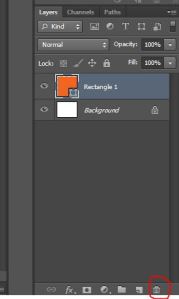Exercise 1 – Use Drawing tools to create
We need to draw something that we can select first. This exercise will have you using layers, drawing tools, fill and stroke tools. Here goes us (my dad’s most known expression).
(1) Open a new document that is 800 by 600 pixels in Photoshop.
(2) Click on View/Fit on Screen (Control + 0 or command +0 on a Mac) to give you more area to work with.
(3) Choose the Rectangle drawing tool from the tool box. This lets you select the colours for the fill and stroke (the border), the thickness of the stroke, whether the stroke is a solid or a dotted line, and finally you can change the width and height after you have drawn the rectangle. The first one is set as an orange fill and no stroke. make sure that you have chosen the shape mode rather than path or pixel mode.
(4) Click and drag across the screen to create your rectangle. Here is what I came up with.
(5) If you make a mistake and want to delete a layer, just click on Layer/Delete/Layer to be rid of it. Sometimes it is easier to just start over than try to figure out what went horrible wrong. The other way is to click on the trash can icon at the bottom of the layers
(6) Now repeat these steps to create
a square with no colour for the fill and blue for the stroke with a width of 6 pts
A circle and ellipse of your own choice of colours.